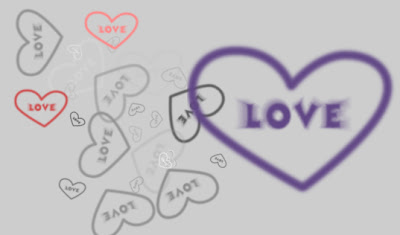
Perhaps, many times you have used a lot of downloaded brushes from different sites. Now you can create your own brush with different tools in photoshop. Everything you need is imagination and the following tutorial. Good luck!
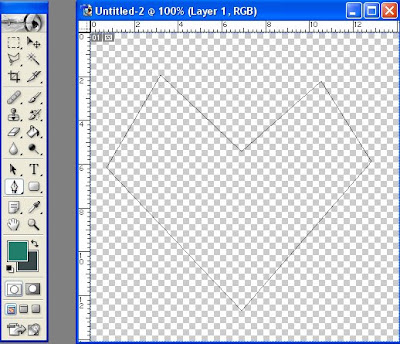
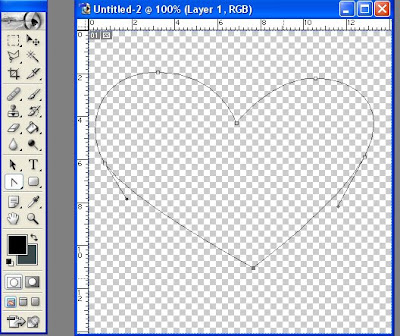
Step 4: Next up, we'll have to stroke the path but first we need to set the Brush Tool. So Select the Brush Tool and set the brush size to about 20 px. and the foreground color to black. Then select again the Convert Point Tool and right click on the image> stroke the path.
Step 5: Now you can add some text in the middle of the heart. For example I will write love.

Step 6: To define the brush go to Edit> Define Brush...

Step 7: To use it just select the Brush Tool(your brush is the last).
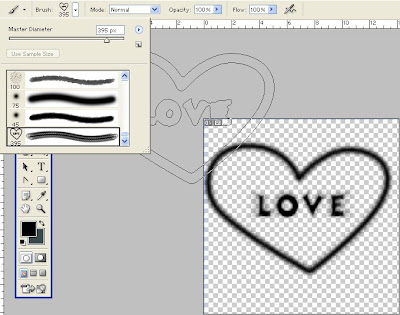
If you open a new file you can use your brush and the settings for the brushes.
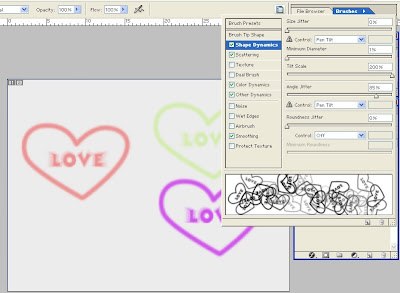










0 Response to "Make brushes"
Trimiteți un comentariu