
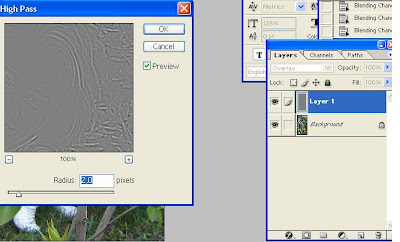
Step 3: Add a curves Adjustment Layer(Layer>New adjustment layer>Curves) to modify the contrast.
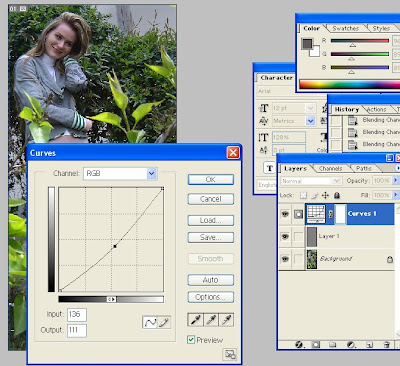
Step 4: Add a Hue/Saturation Adjustment Layer(Layer>New adjustment layer>Hue/Saturation) to reduce saturation at -35.
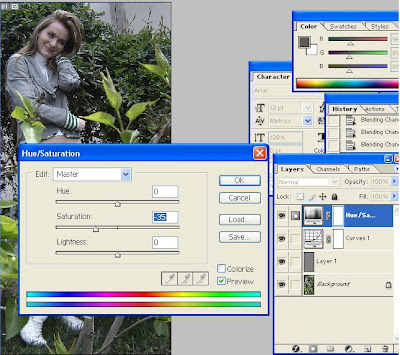
Step 5: Add a Gradient Map Adjustment Layer (Layer>New adjustment layer>Gradient Map) to apply blue color tones. Set the blend mode of the layer to Color and set the opacity to 24%

 Step 6: Make a black border with square brush (32 px.)(keeping pressed Shift you will get a right line)
Step 6: Make a black border with square brush (32 px.)(keeping pressed Shift you will get a right line) Step 7: With the Burn tool dark the shadow areas and with the Dodge tool light "white" areas.
Step 7: With the Burn tool dark the shadow areas and with the Dodge tool light "white" areas.
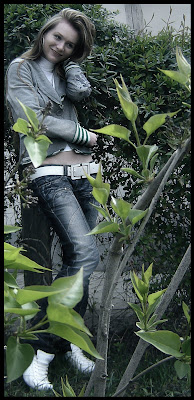










0 Response to "Cold Effect"
Trimiteți un comentariu