

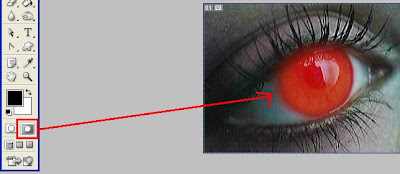
Step 3: Press Q to edit in Standard Mode and it will appear a selection which have to be inversed(select>inverse).
Step 4: Copy the selected area (ctrl +c >ctrl +v).
Step 5: Pick a color (that you want to color the eyes), ctrl + click on Layer 1 and color the selected areas.
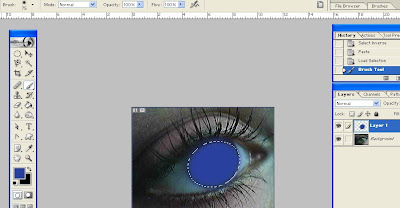
Step 6: Change the blend mode of the Layer 1 to Color and if the color is to high you can change the opacity. Now you have to erase the pupil area.
Step 7: To merge down the Layer 1 press ctrl +e. Next up we'll have to make some light and dark areas to make the eye more interesting and realistic. So select the dodge tool and set the exposure about to 14% . Now brush on the iris like i draw the white lines in the next screen shoot.
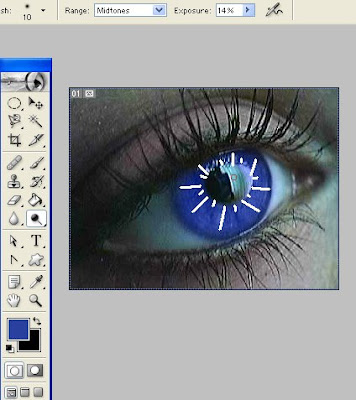

Step 8: Now with the Burn Tool dark the outside areas of the iris and between the irization.











0 Response to "How to Change your eyes color"
Trimiteți un comentariu