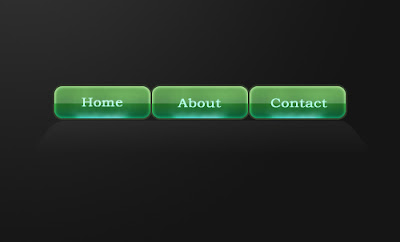Posted by FOXY On 07 - 23 - 2009
Any picture can certainly lead to another picture using Adobe Photoshop. That I'll try in the following tutorial and the result is amazing. I recommend this simple tutorial to beginners and the most advanced. Of course you can add any effect, any element, text and also you can change the colors.

Posted by FOXY On 07 - 15 - 2009
With this tutorial we will learn to create a colored bubbles effect. We will create a cool background using the Brushe and the Gradient Tool. You can do different mixes with your favorite colors and the result is an explosion of color and energy.

Posted by FOXY On 06 - 16 - 2009
Now you can make your own colored light Wallpaper in 12 steps in Adobe Photoshop. You can create rays that brings to life any ordinary photography and also gives a halo effect. Through this tutorial you will learn how to use alpha channel and how to manage the light/dark areas.

Posted by FOXY On 06 - 29 - 2009
Perhaps, many times you have used a lot of downloaded brushes from different sites. Now you can create your own brush with different tools in photoshop. Everything you need is imagination and the following tutorial. Good luck!

Posted by Foxy On 06 - 12- 2009
This Photoshop tutorial contains just 6 steps and the result is an interesting color effect proper for any photo. You will learn to manage the curves/hue/gradient map layers and you can create your own photo effect if you modify the values of the created layers.

Posted by Foxy On 06-09-2009
In this Photoshop Tutorial you will learn how to make a nice and shinny button. You can change the colors or the settings of the layer so you can obtain your own buttons.
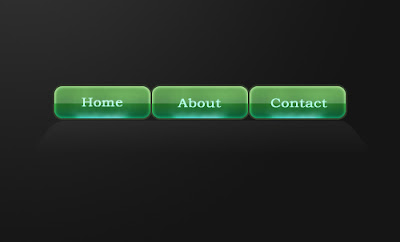
Posted by Foxy On 06-09-2009
Have you ever thought how you will look with your hair blue/pink/green? Now you can find out how to make this change in just 8 Steps in Adobe Photoshop.
Tips: This Photoshop tutorial is proper for light hair color. To obtain different colors, what you have to do is playing with the values of hue/saturation command

Posted by Foxy On 05 -12-2009
In this photoshop tutorial you will learn in 13 steps how to decorate your text with a cool light effect. For this tutorial I used Adobe Photoshop 7.0. For any questions you can leave a comment and in 24 hours i will reply.



 Do this twice for a better blur effect.
Do this twice for a better blur effect.